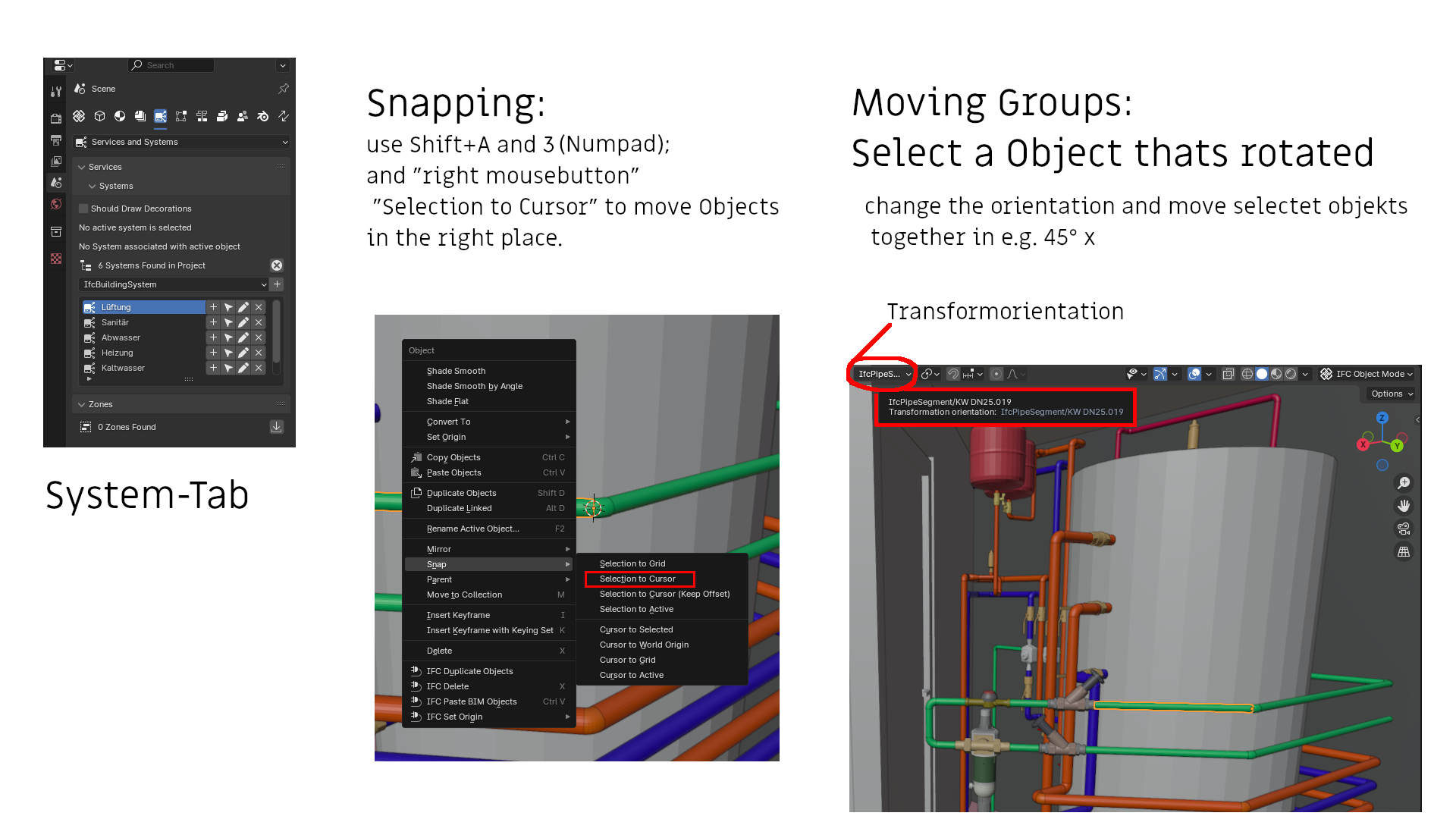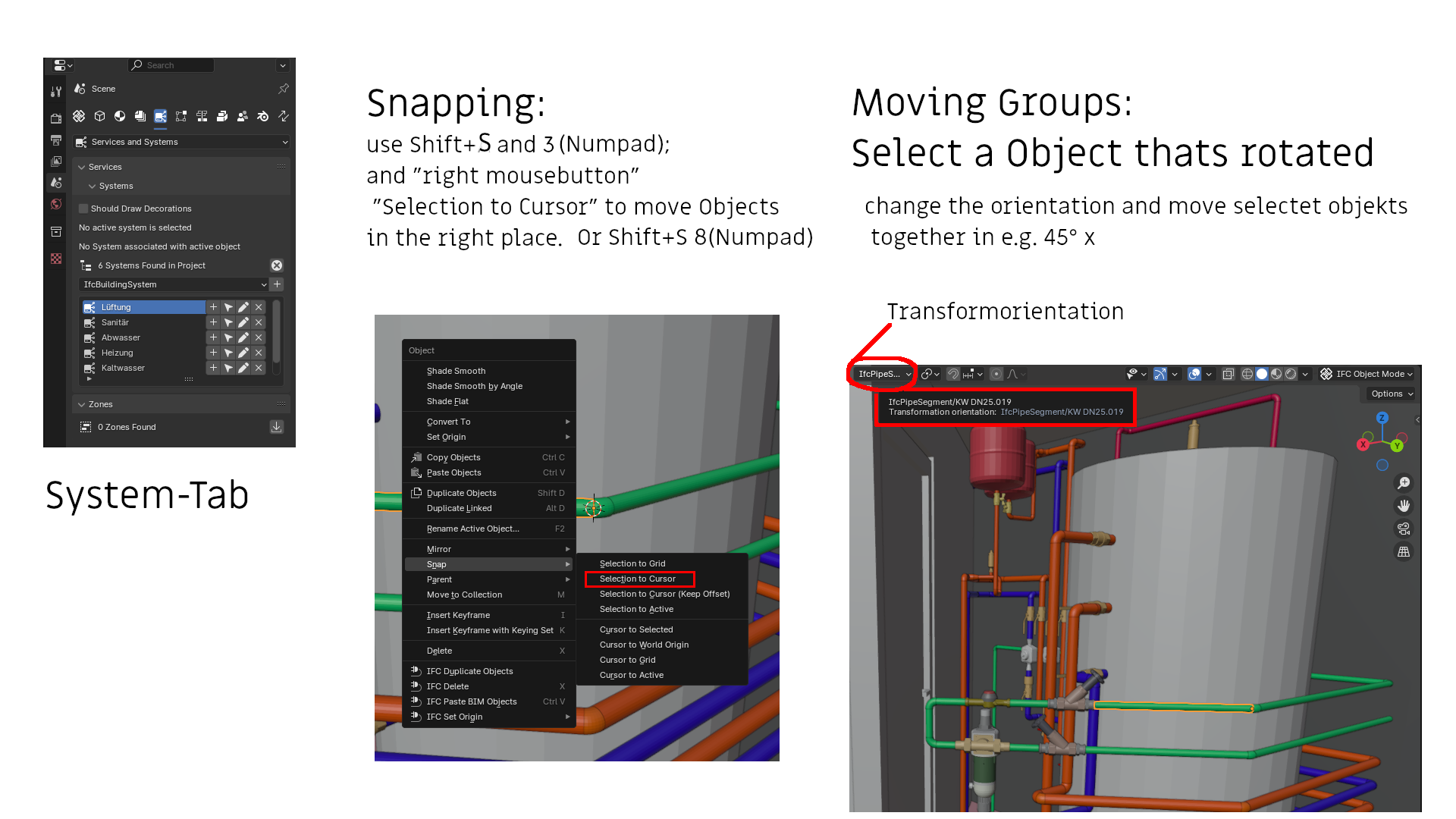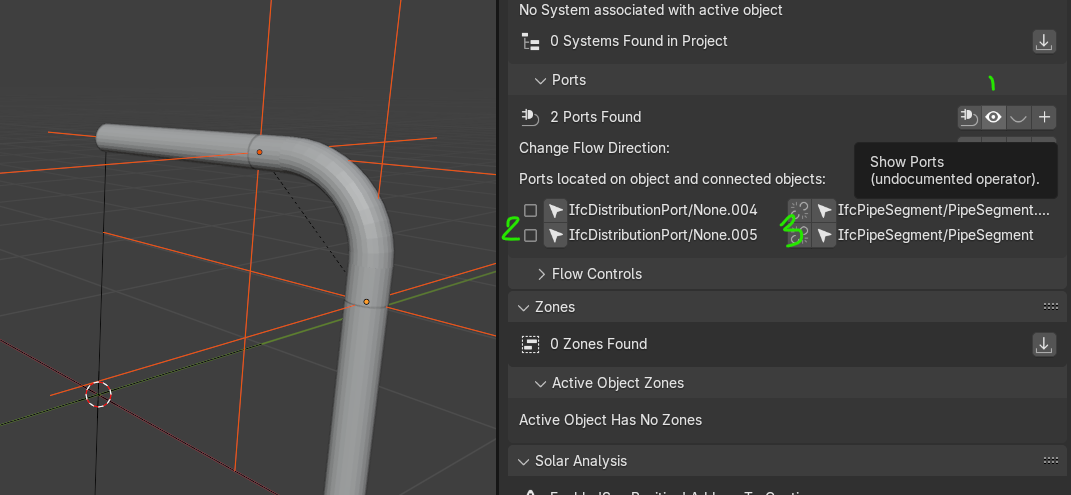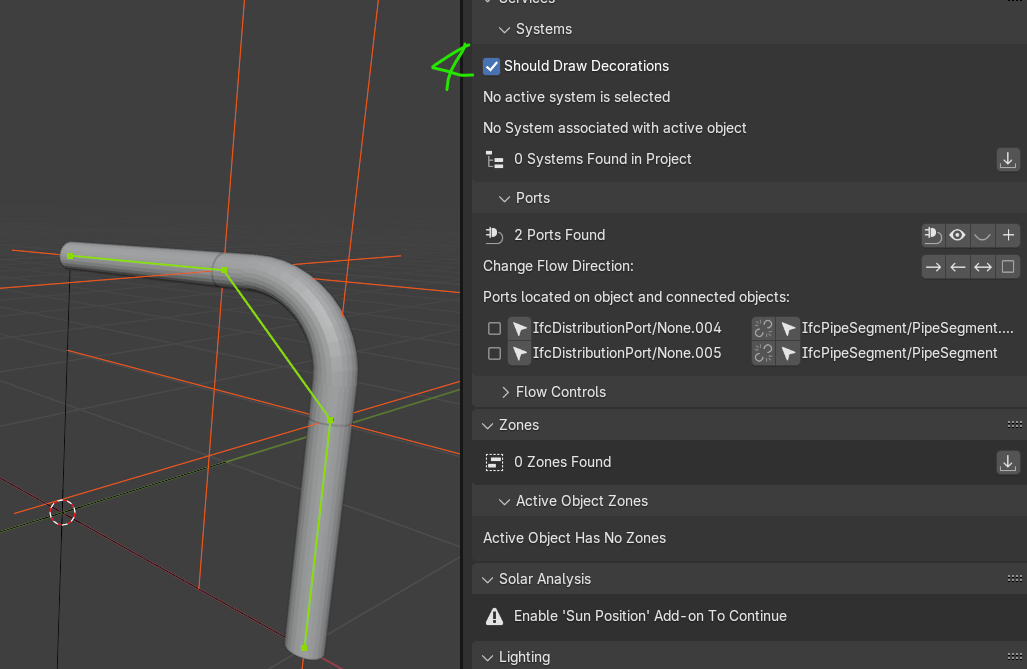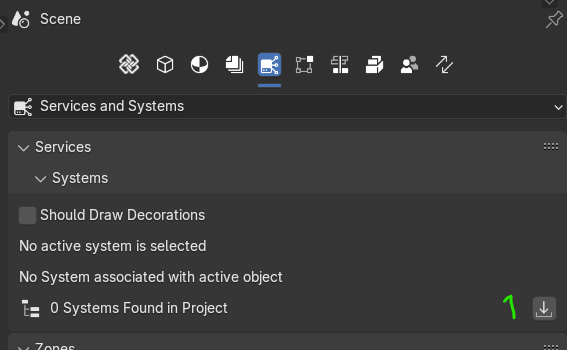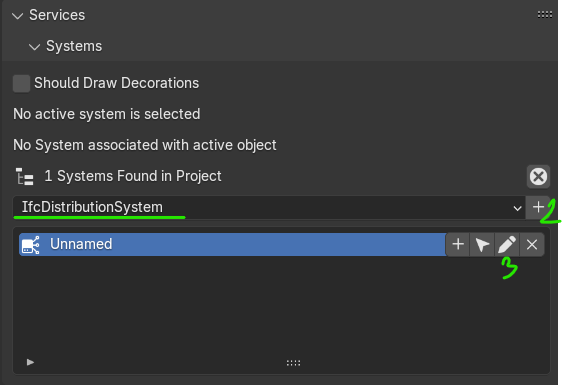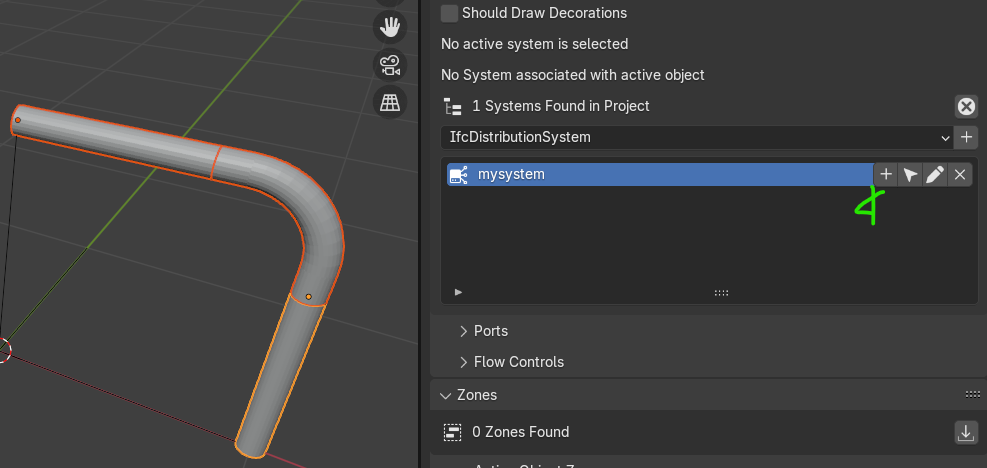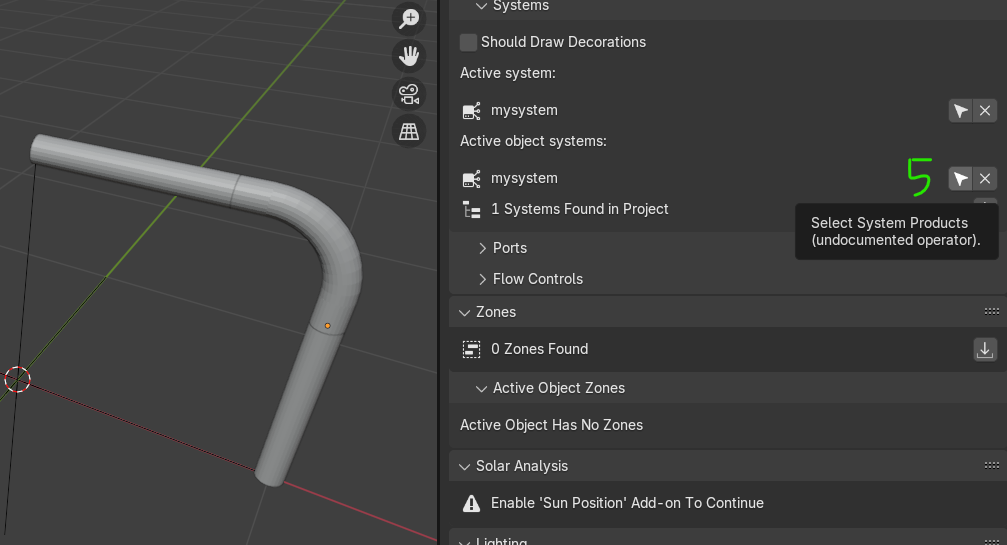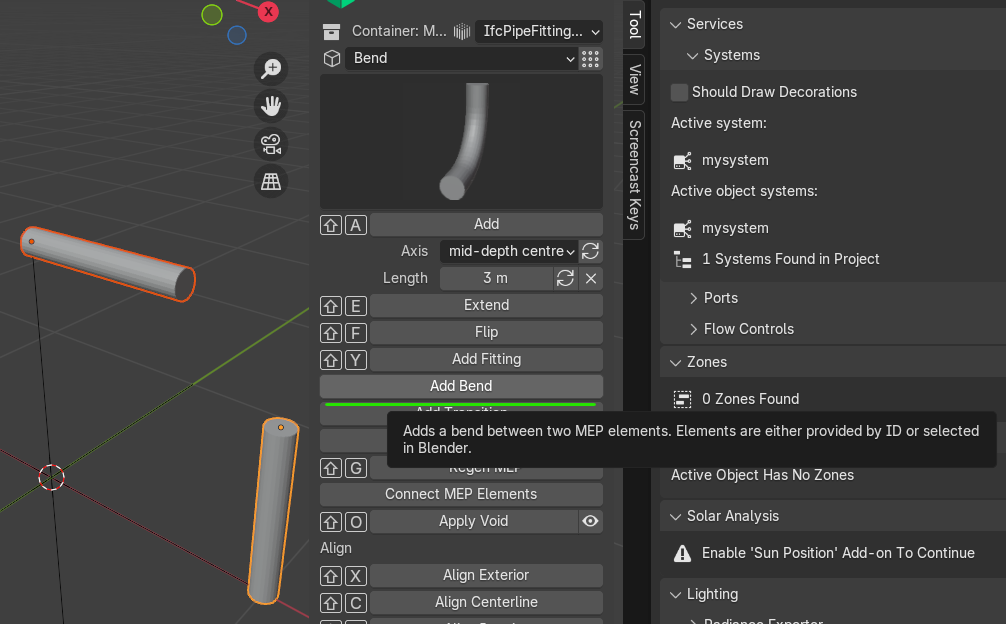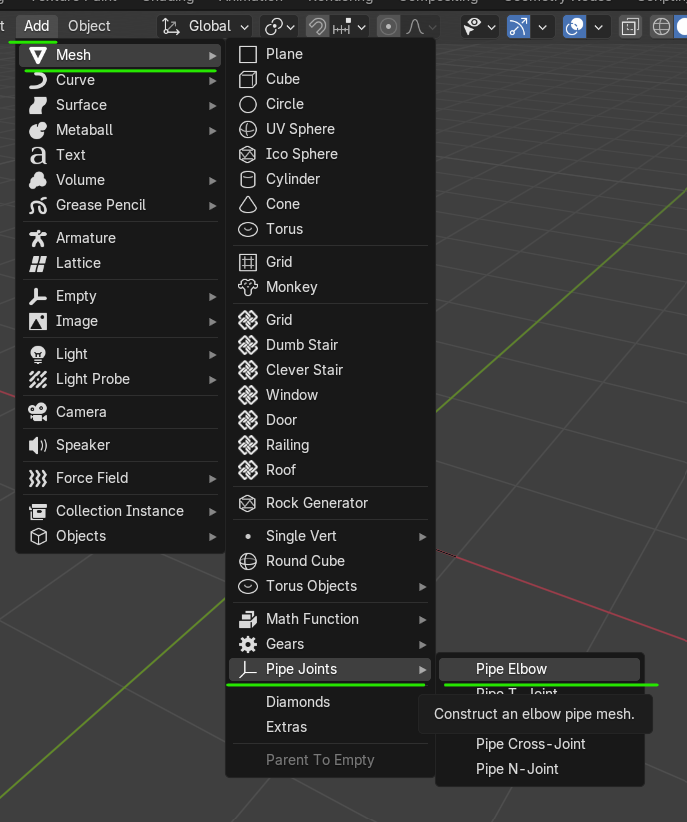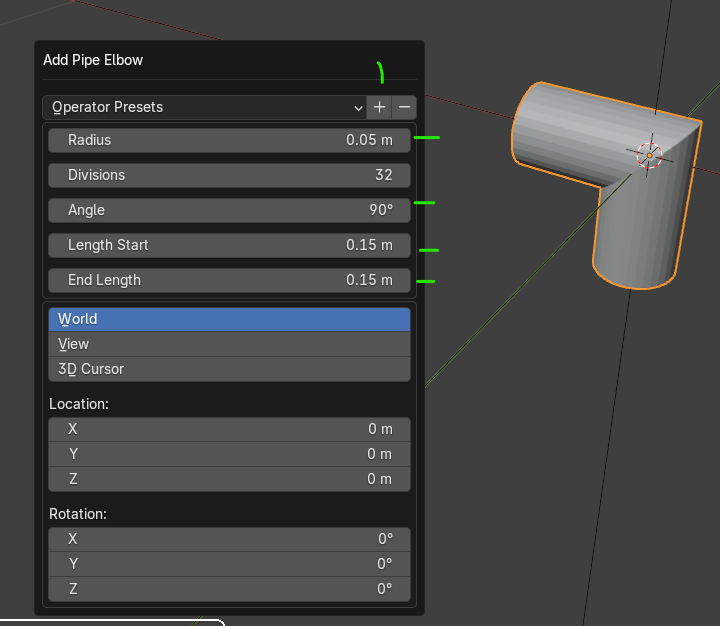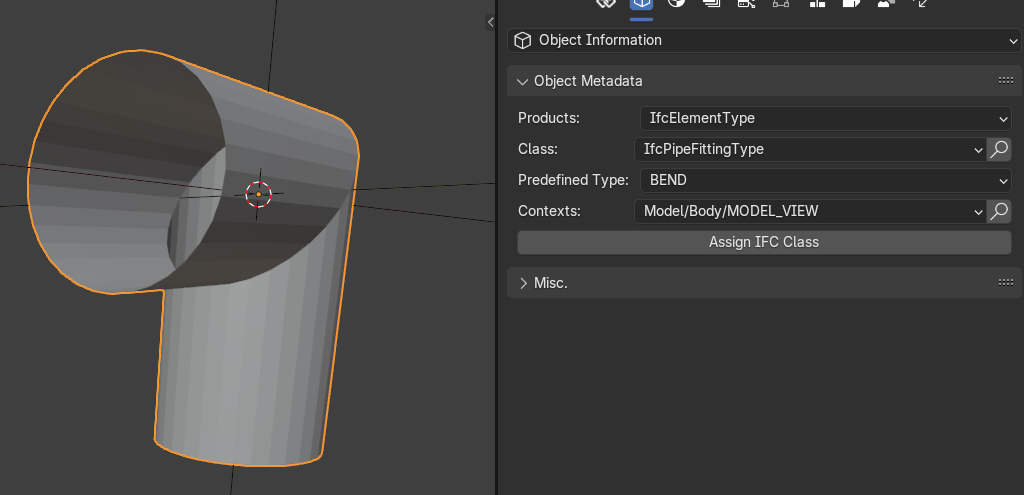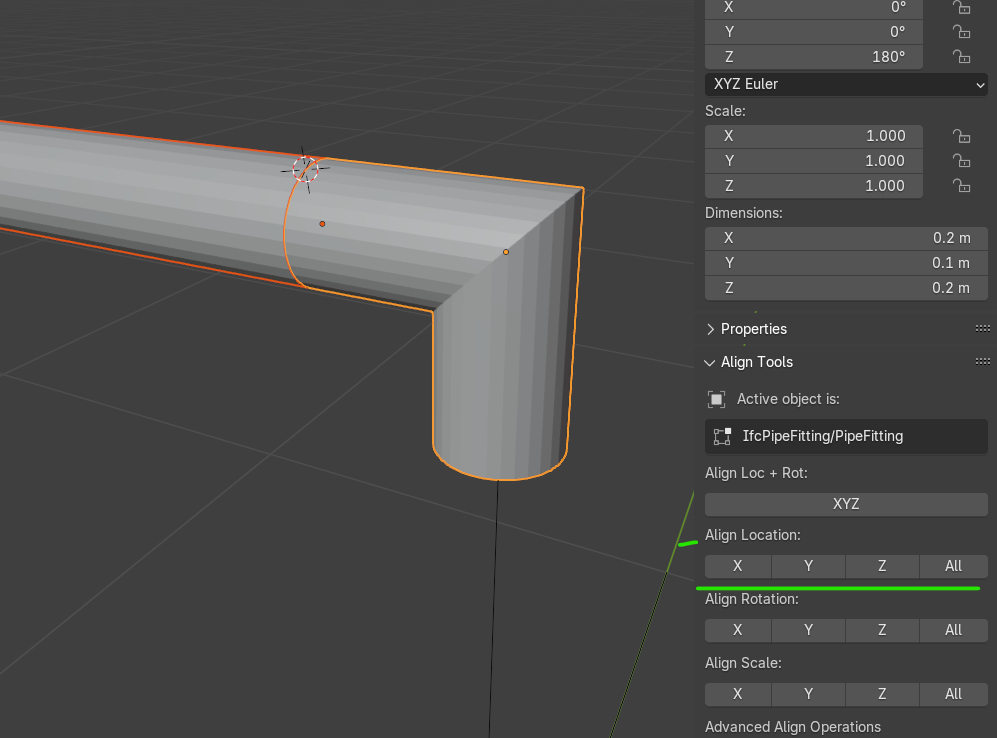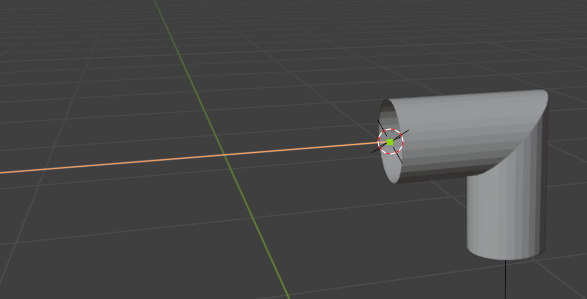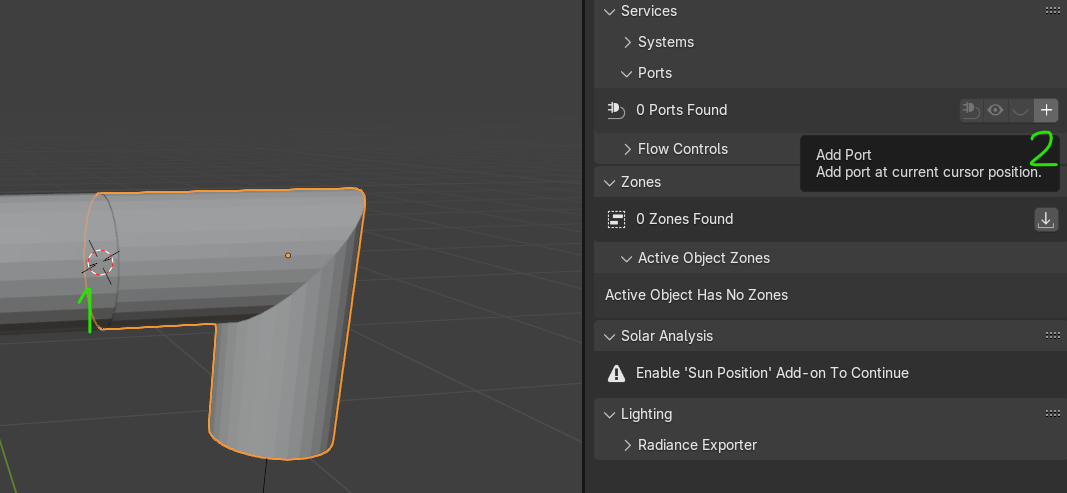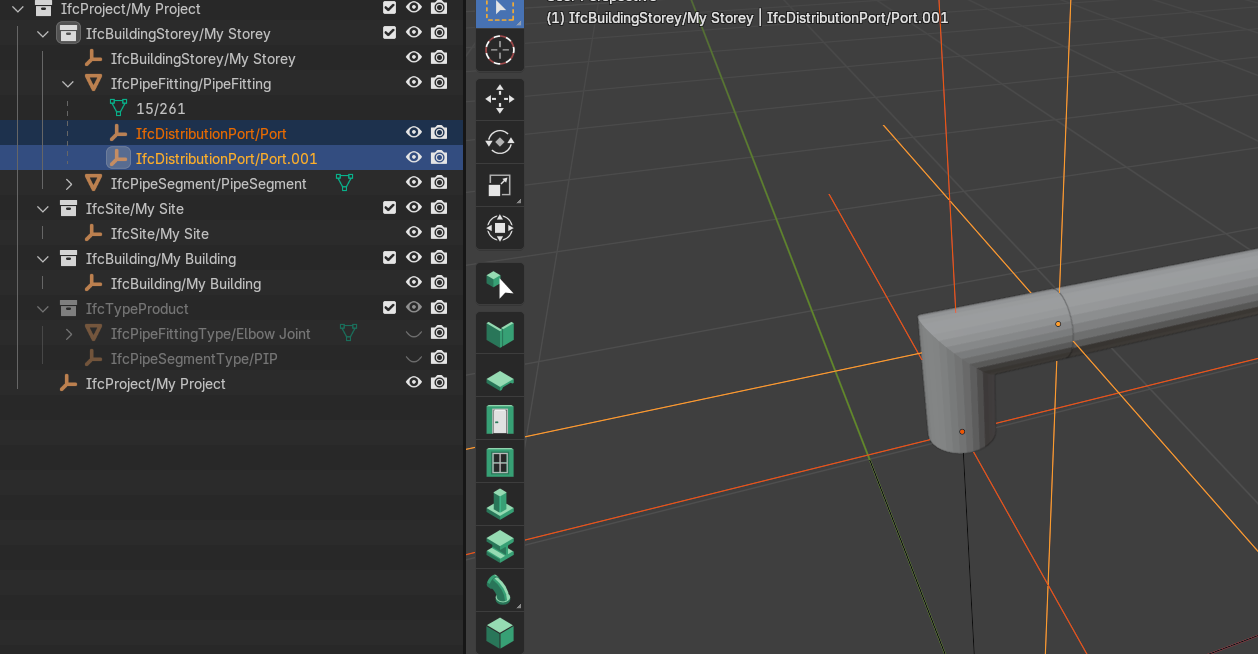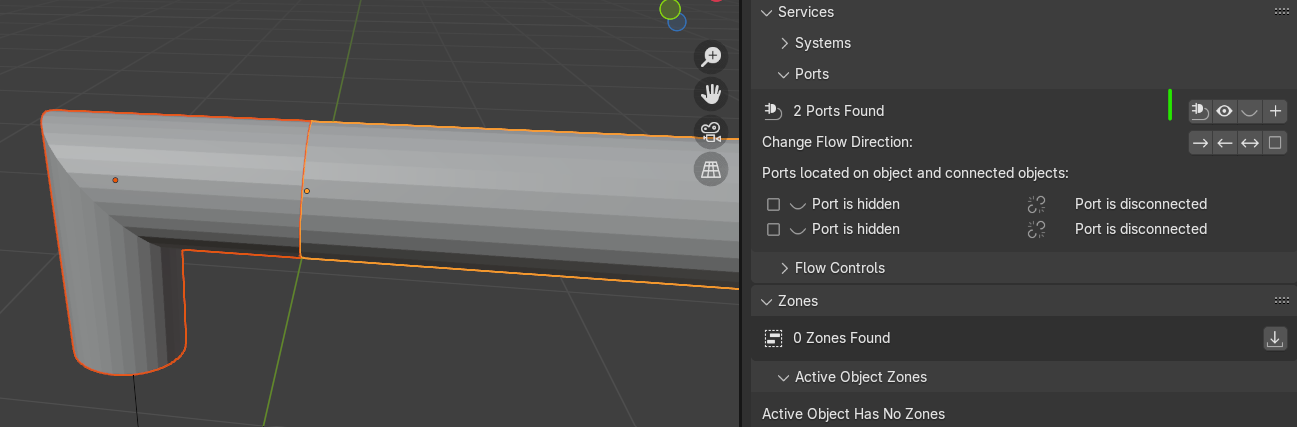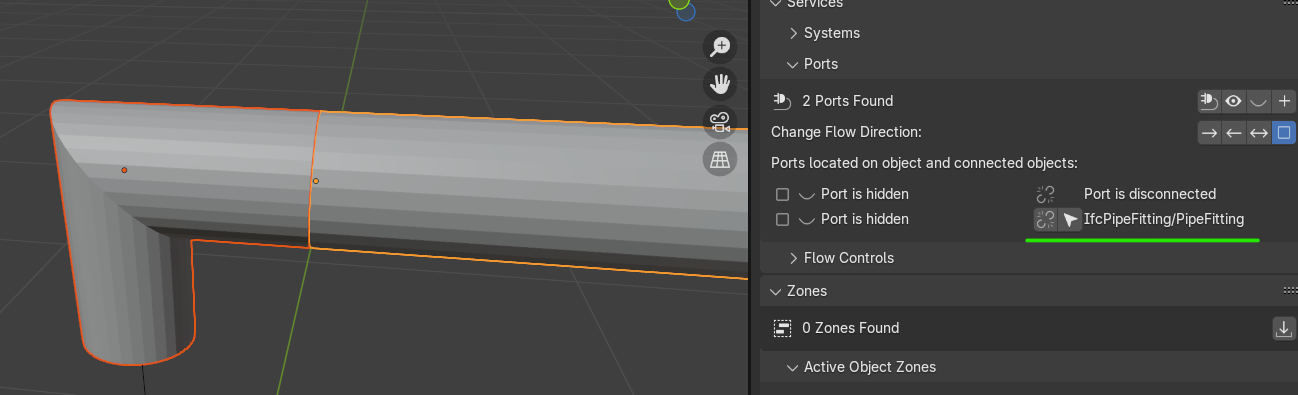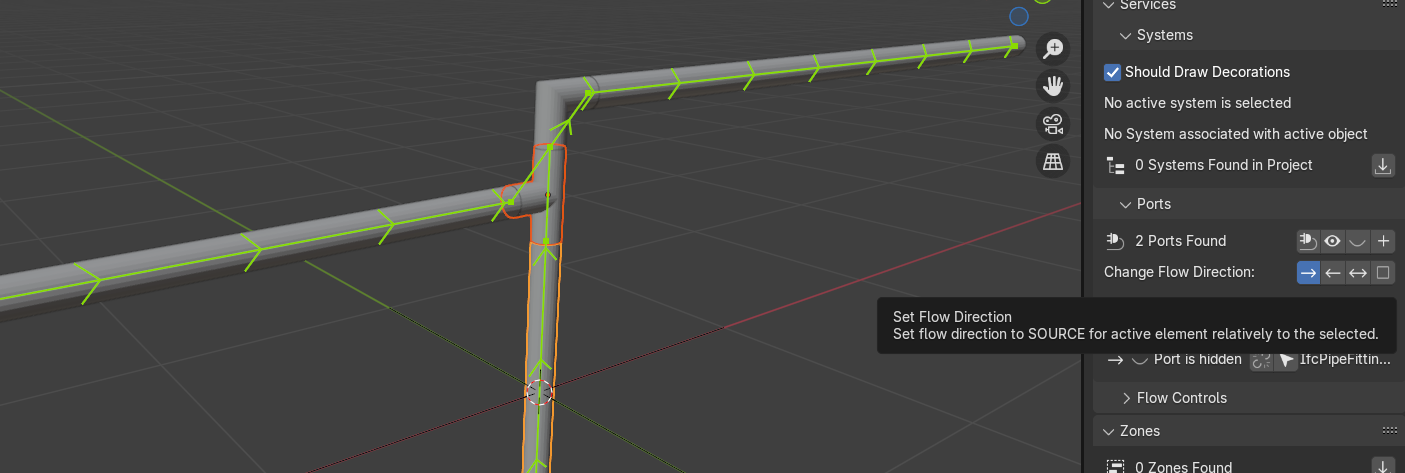part 3 create an elbow fitting using Extra Mesh Objects' Pipe fittings
make sure Extra Mesh Objects add-on is activated in the 'Preferences > Add-ons' , from top menu go to Add>Mesh >Pipe Joints>Pipe Elbow
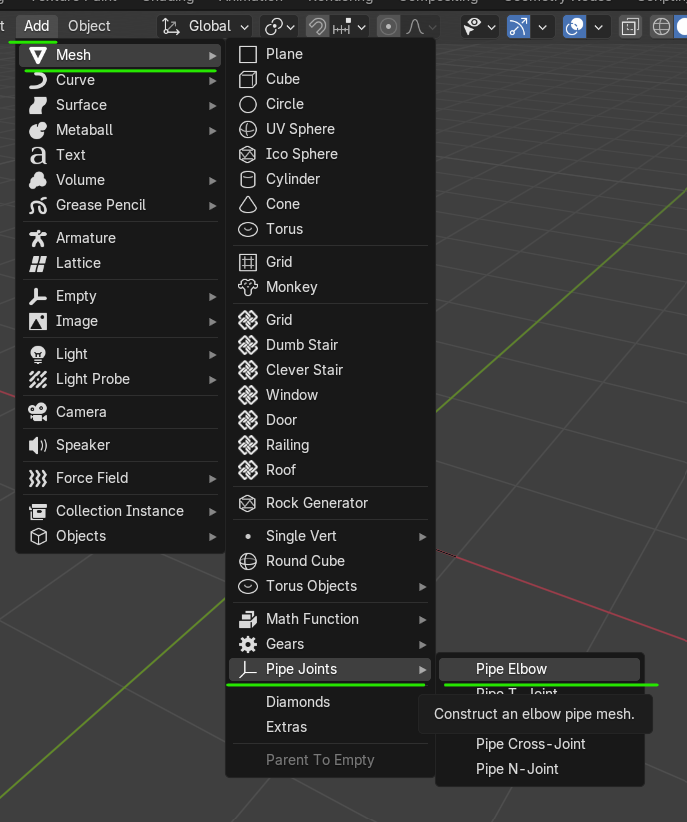
by default it creates a 1m-45deg fitting, to edit press F9 and adjust the fields to make it smaller and 90deg, these settings can be saved by pressing the + button (1) next to Operator Presets
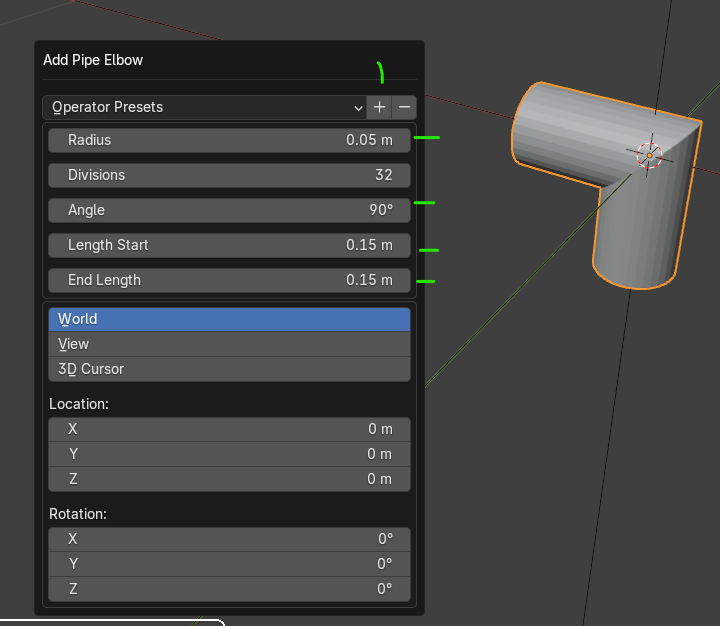
to add ports to the elbow it needs to be converted to an IfcPipeFitting first
to create a fitting type select the elbow (it's a mesh) and go to Object Information > Object Metadata and assign 'IfcElementType' to Products and 'IfcPipeFittingType' to Class, 'BEND' as Predefined Type, click on Assign IFC Class to save it
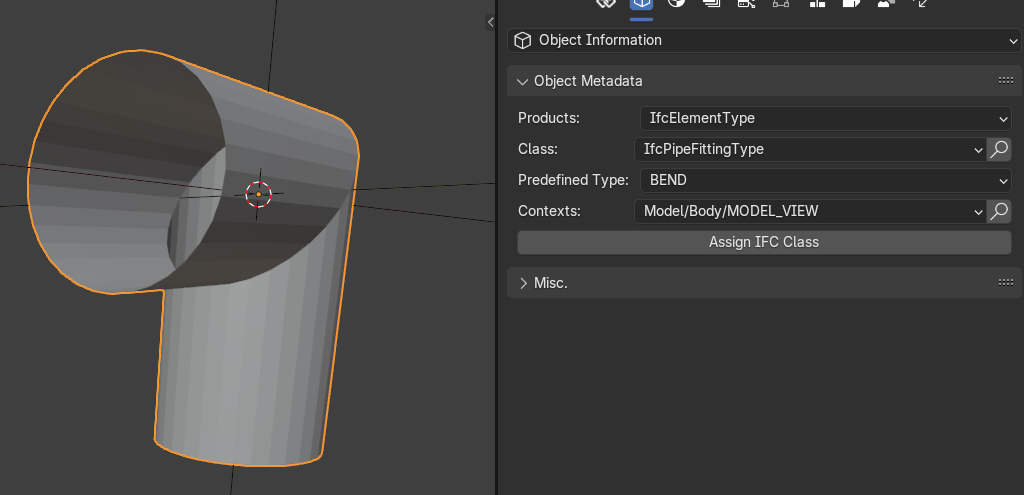
create a pipe segment using the icon on the N menu and add the new fitting to the model, (use the cube 'Bim Tool' from the T menu, select the fitting from the top menu and click on Add or press Shift+A)
align it to the pipe (I use 'Align Tools', activate in in 'Preferences')
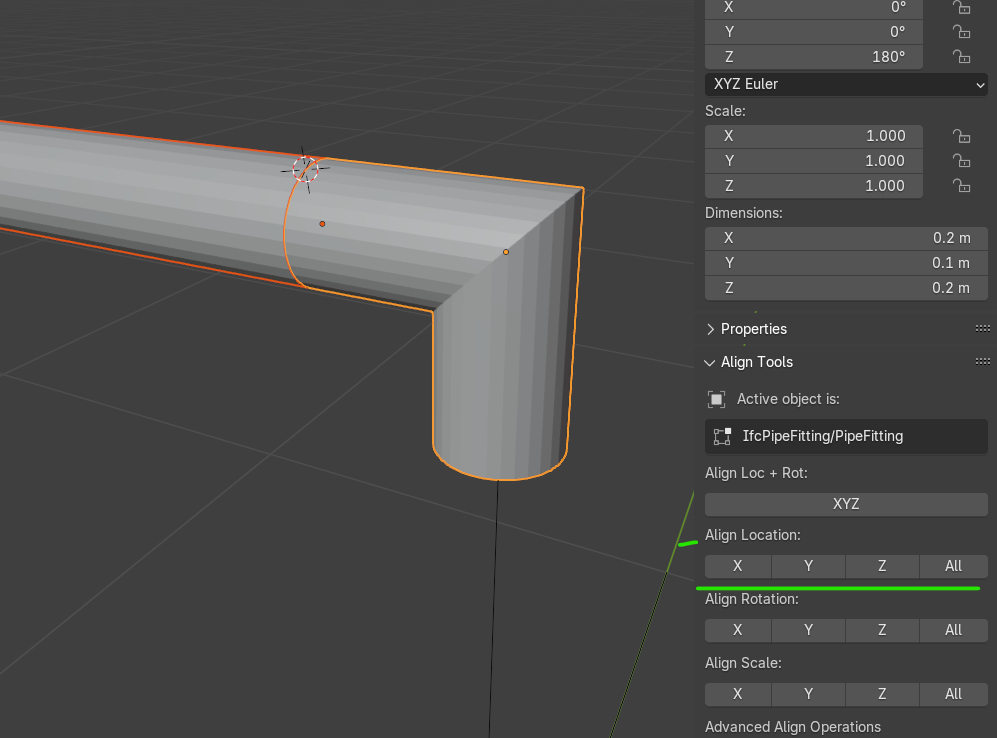
you'd expect the elbow fitting to have two ports, one for each end, to connect it to pipe segments for instance, place the 3D cursor on one using the end of the pipe as reference, to do so:
-
select the pipe and press Tab to show its two points entering in edit mode, click 1 to select vertices
-
select the one next to the fitting, with Shift + S > 3 position the 3D cursor on it
-
press Tab again to exit edit mode
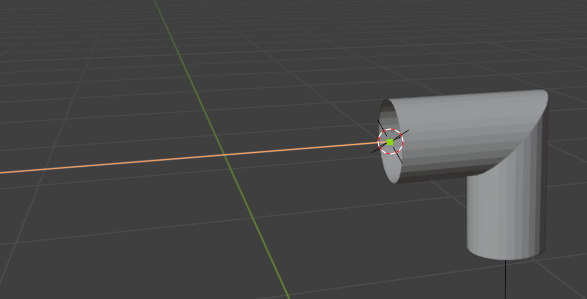
create a new port by selecting the fitting with the (1) 3D cursor placed at one of its ends) and click on the + button (2) in the Service and Systems > Ports panel
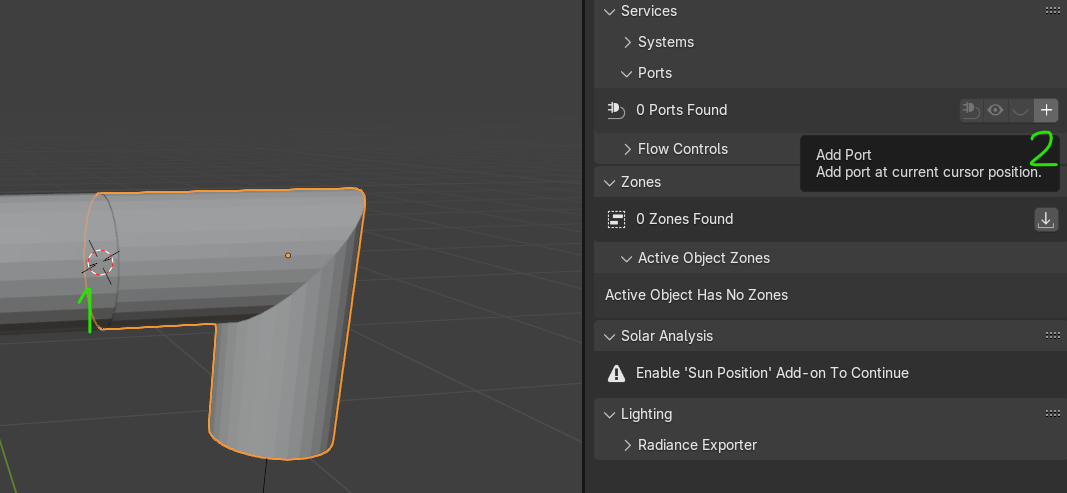
sometimes BBIM likes playing with you and positions the 'Empty' at the model origin 0,0 (don't ask me why..) and you need to
-
position the 3D cursor again at the tip of the pipe as indicated above
-
select the Empty representing the port, use the Outliner and open the fitting to identify it
-
press Shift + S > 8 to place the port/empty to the expected position
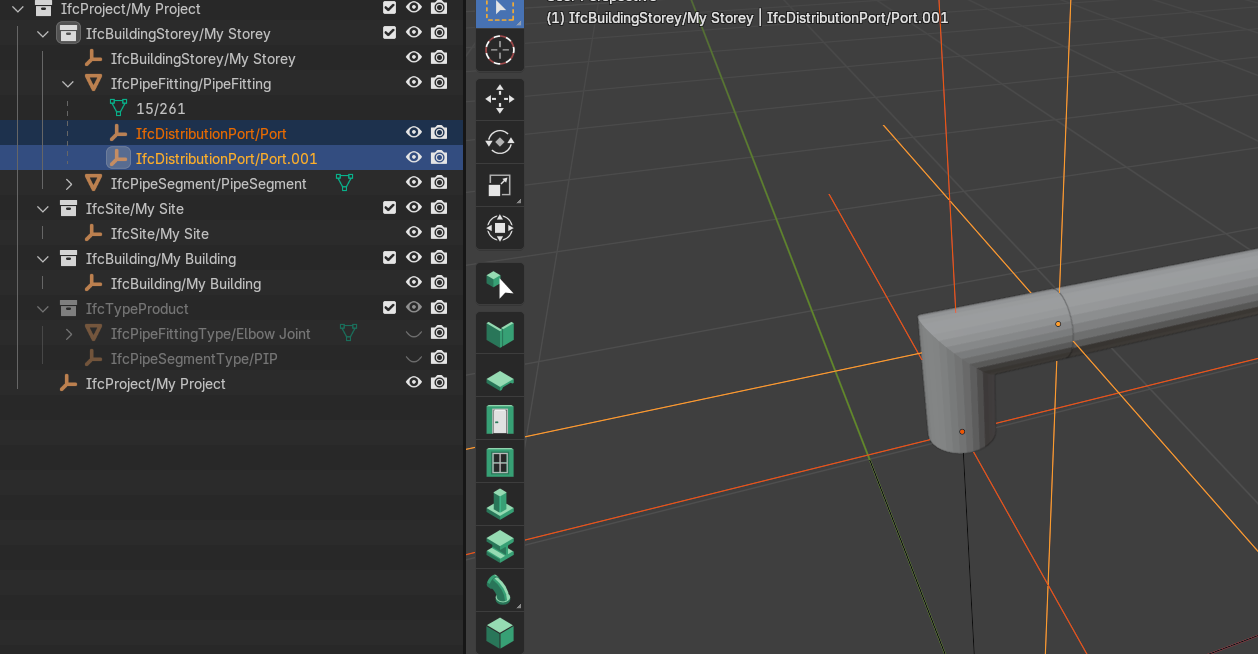
now that the new fitting is in place with its two ports you can finally select it along with the pipe and go to the 'Ports' menu in the Services and Systems pane and select the plug (1) icon to connect them
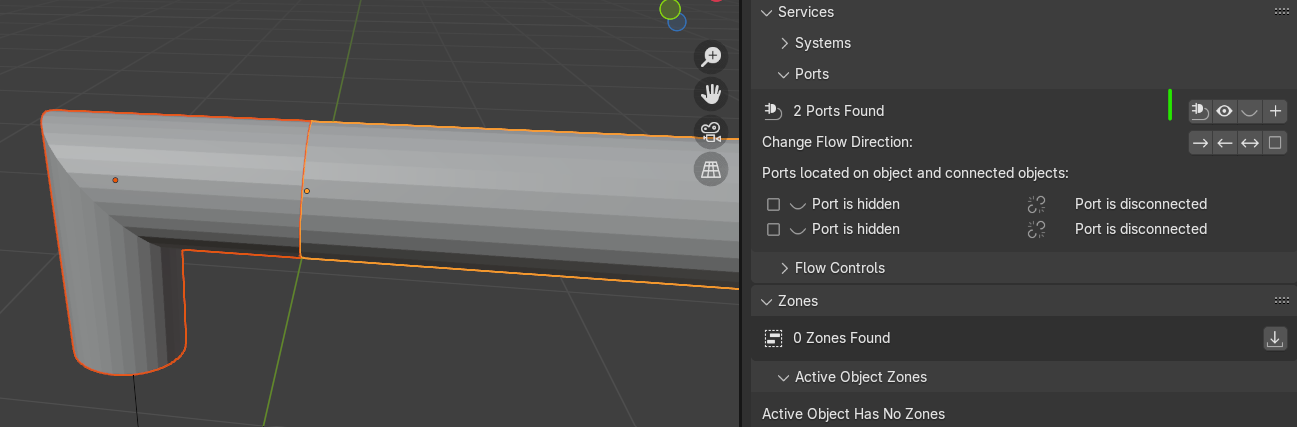
once done you will notice that the connection is also shown in the relevant port
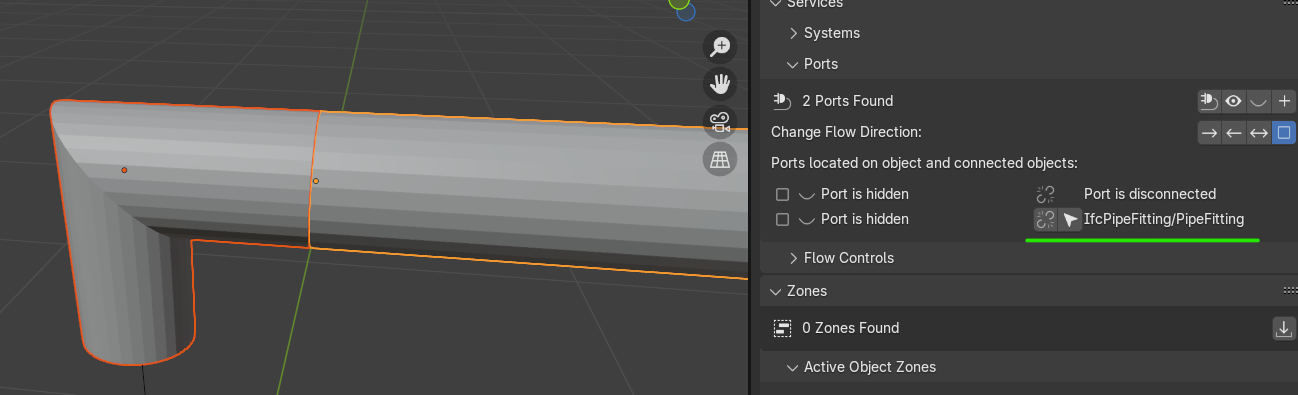
well, I hope you found this posts useful, please let me know
for those out there with a better knowledge kindly do not feel shy, come forward ! :)