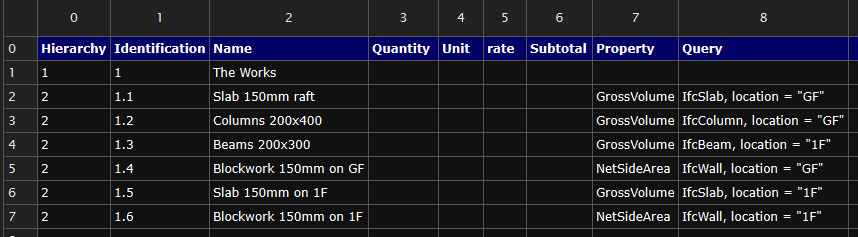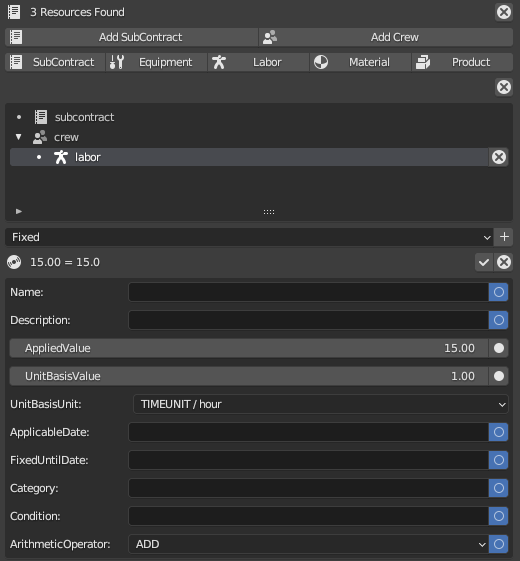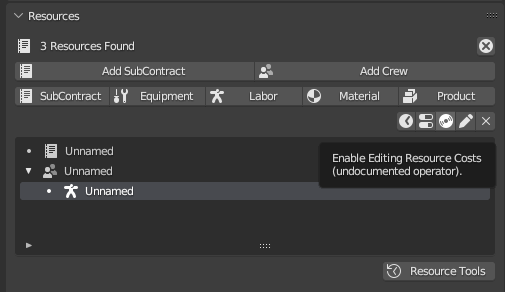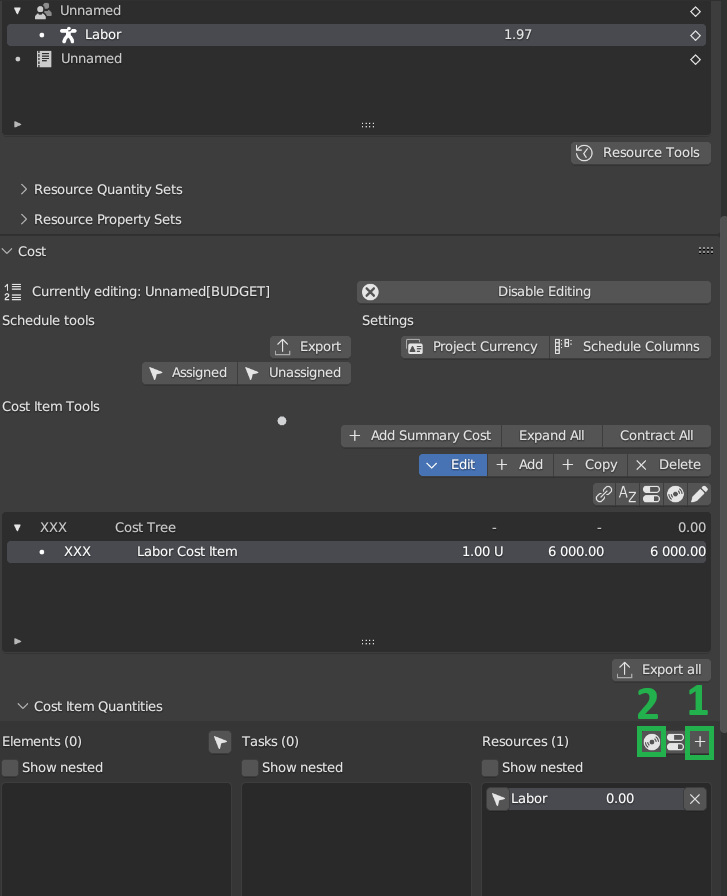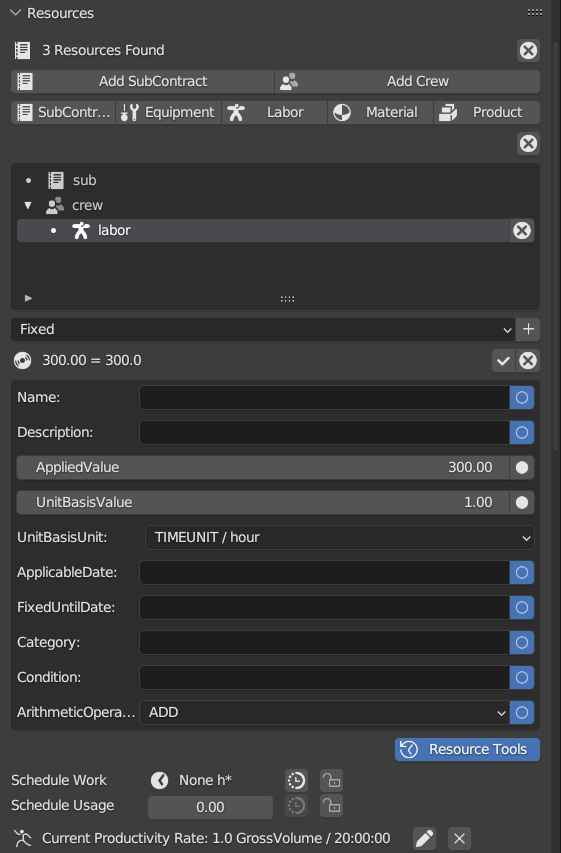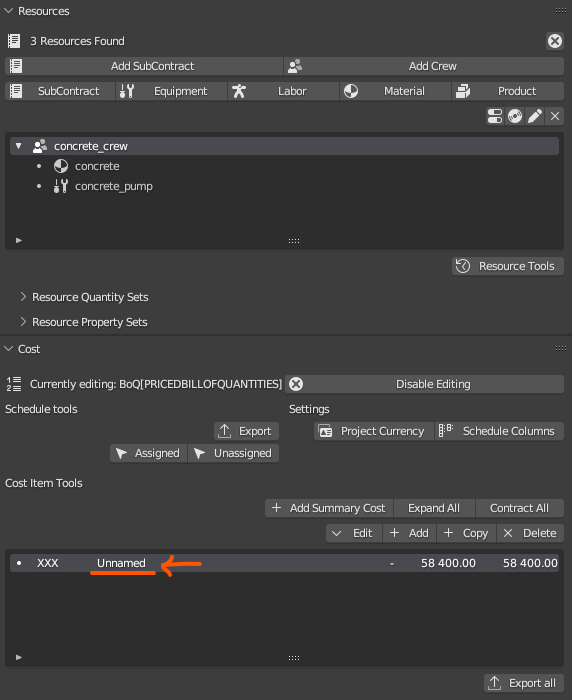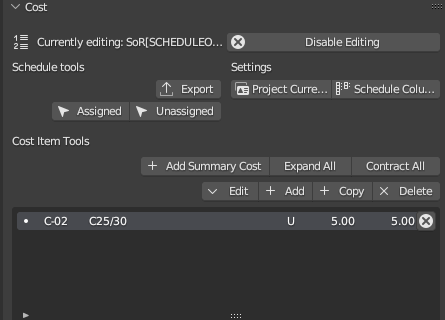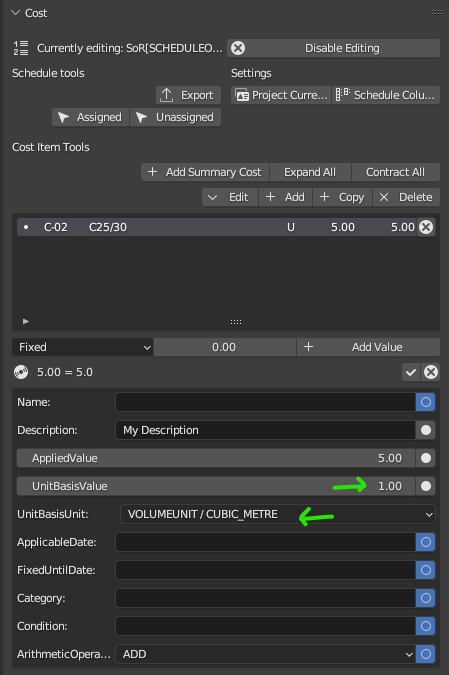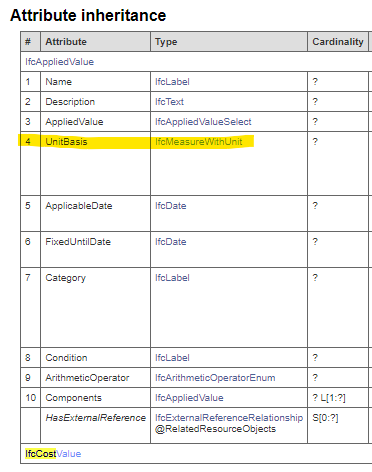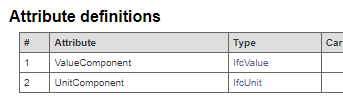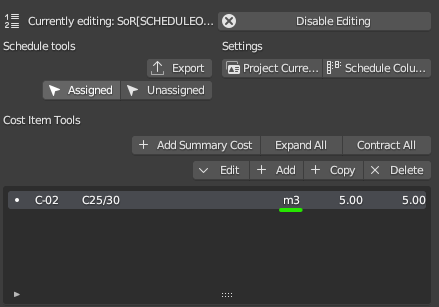A simple model and a Bill of Quantities (BoQ)
the simple model is made out of a foundation slab, 4 columns, 4 beams, 1 roof slab, 4 parapet walls (see ifc attached). A BoQ is going to be assigned to it to calculate its cost.
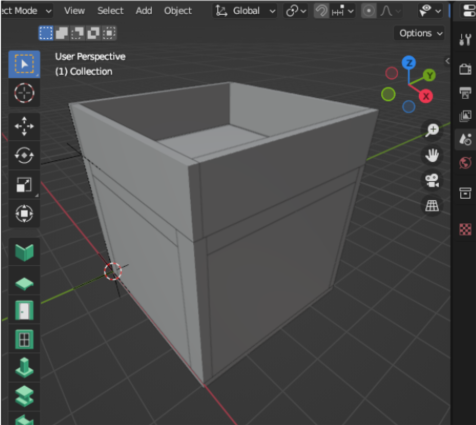
- Quick Solution : import the BoQ.csv file (attached , replace "txt" suffix with "csv") with all info (code, description, quantity, unit, rate)
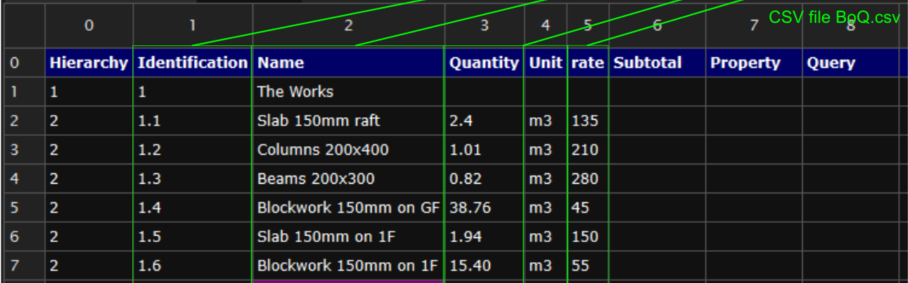
go to File > Import > Cost Schedule (csv) to import it
once available in Costing and Scheduling > Cost press the pencil icon on the right to edit the Cost Schedule and set the PredefinedType to PRICEDBILLOFQUANTITIES and click on the checkmark at the top
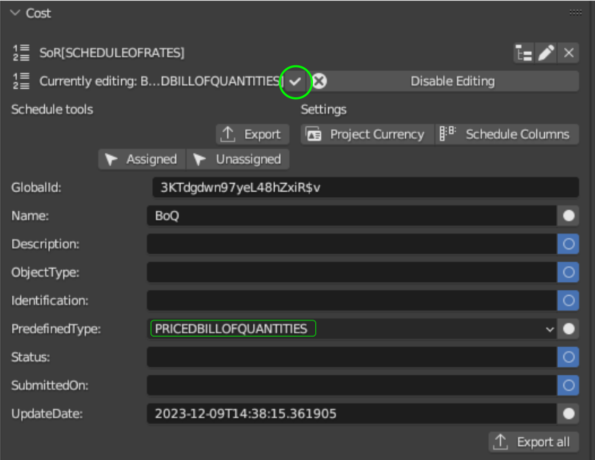
Expected result
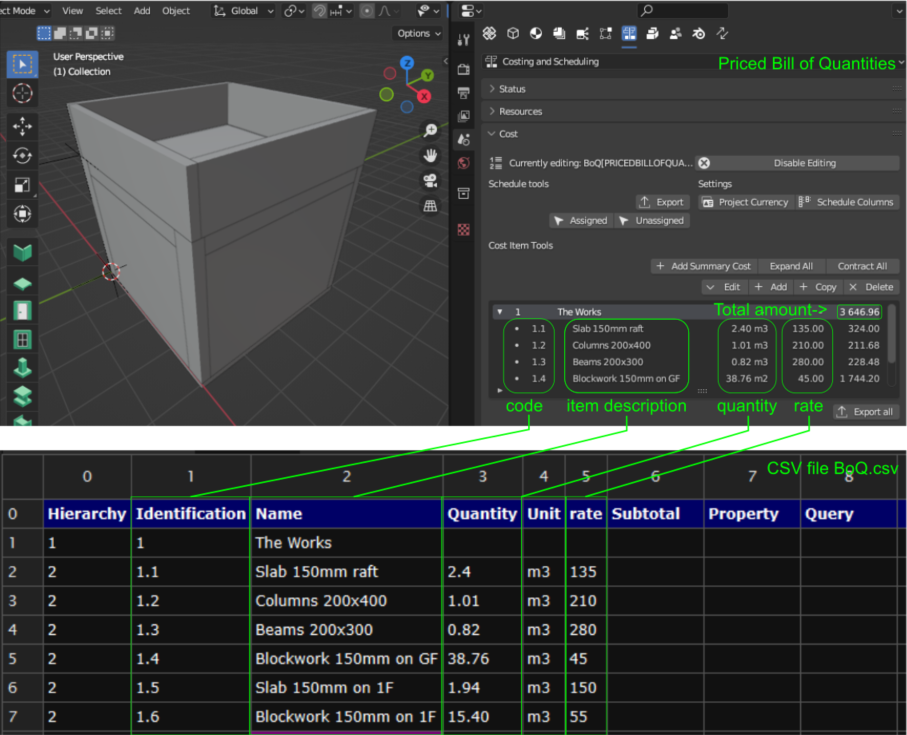
notes on solution 1:
A predefined BoQ does not use BlendeBIM to its full potential, since quantities can be extracted from the model and rates can, for example, be originated from a Schedule of Rates, imported as a .csv file
- Detailed Solution using BBIM to calculate quantities and rates
extract quantities from the entities in the model
select all the elements and press shif + Q, now values are populated in the Object Quantity Sets:
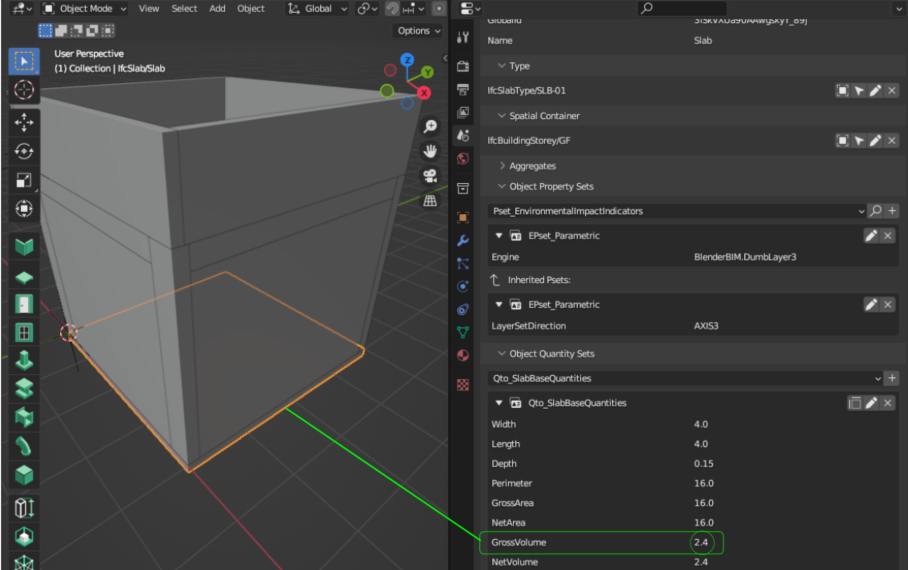
to make use of the extracted values in the BoQ, in this case the GrossVolume of the slab:
-
open the BoQ along with the Cost Item Quantites
-
select the element to extract its quantity, the slab in this example
-
select the item in the BoQ (Slab 150mm raft)
-
select
GrossVolumefrom the dropdown list at the bottom of the Element pane -
click on the
switchicon above the pane, to link the BoQ's item to the element(s)
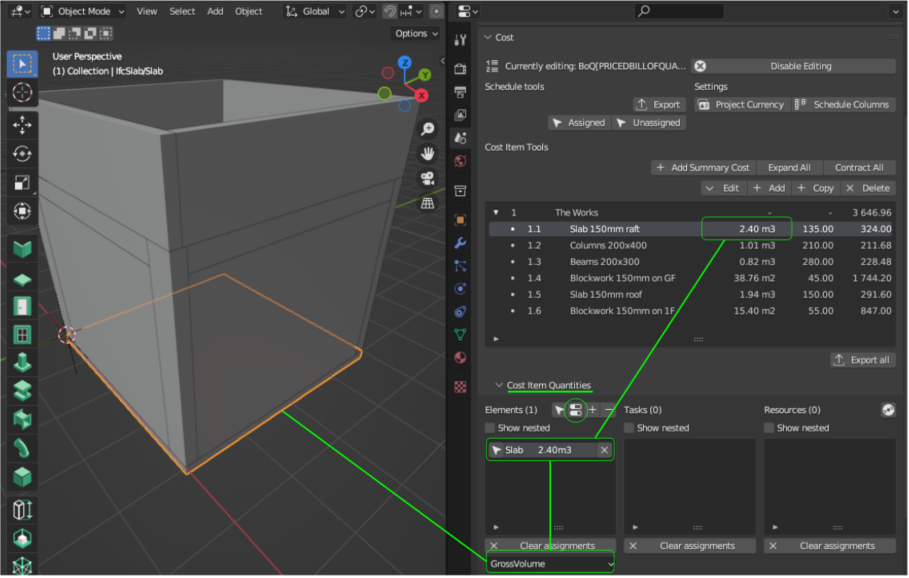
assign a rate to quantities in the BoQ from a Schedule of Rates (SoR)
When it comes to pre-prepared rates, together with a BoQ, a Schedule of Rates (SoR) is usually availabe to be used with all items with similar scope. For this purpose use the SoR.csv file attached
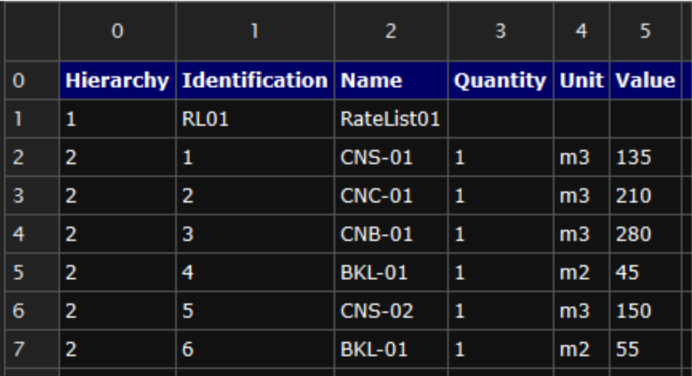
import the .csv file as a Cost Schedule, similar to what done before with the BoQ BUT make sure to check the box on the top right of the import window:
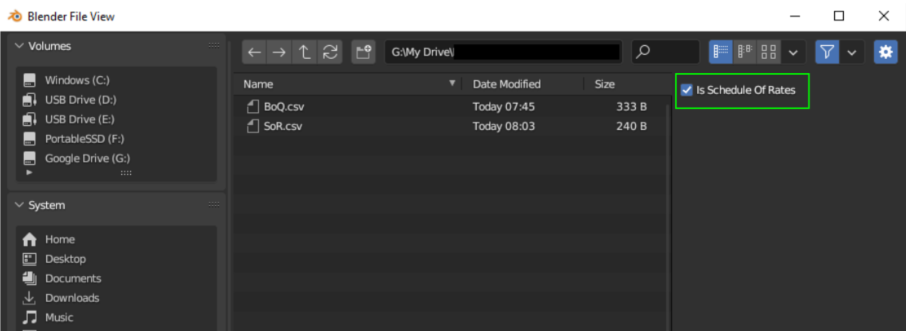
After importing it, set its PredefinedType to SCHEDULEOFRATES, using the same sequence with the BoQ indicated above.
-
Open the BoQ and Cost Item Rates, select
SoRfrom the box below it to show its content. -
Select the item in the BoQ and its correspondng rate in the SoR, click the
arrow + foldericon on the right to assign the rate from the SoR to the item in the BoQ.
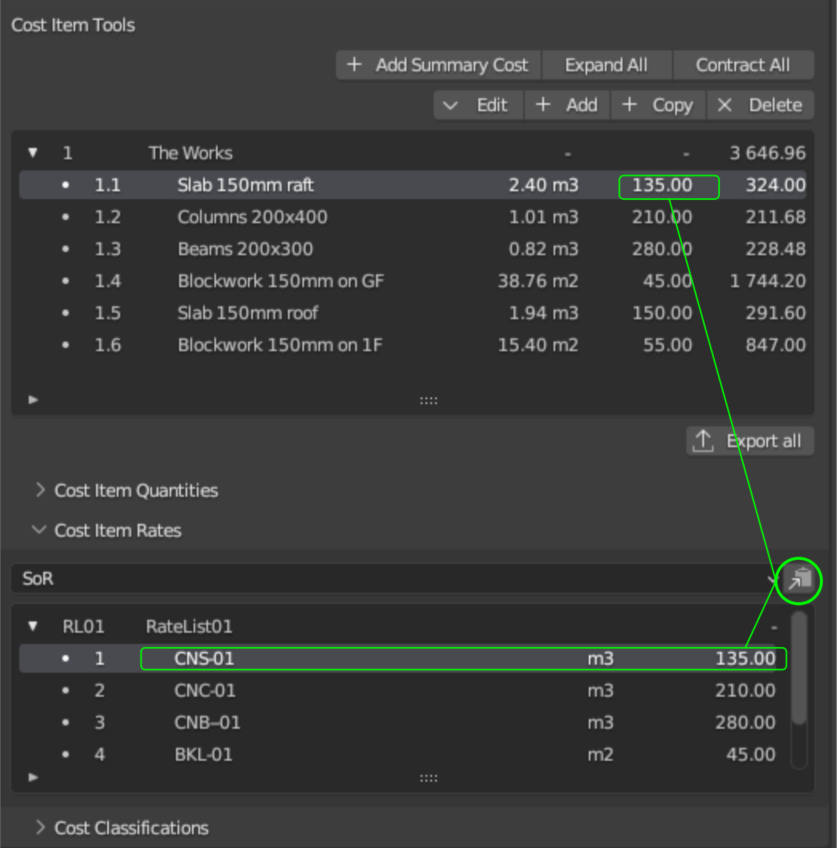
notes on solution 2:
this is one method to connect a rate from a SoR to a specific item in the BoQ, my understanding is that rates in BBIM can also be derived from a Resource Schedule where amounts come from a set of items, like in a traditional Rate Build-up. According to him, @SigmaDimensions is going to issue a video on the 5D feature of BBIM in the near future, to date I didn't figure out how to connect the two ;)
I hope the above is clear enough, it's just a quick one that can be elaborated further if needed.
The above was prepared mainly thanks to @SigmaDimensions and @Massimo 's input, I am a Quantity Surveyor by trade and just recently did I start using BBIM and BIM/IFC specifications in general, hopefully I didn't make many mistakes..