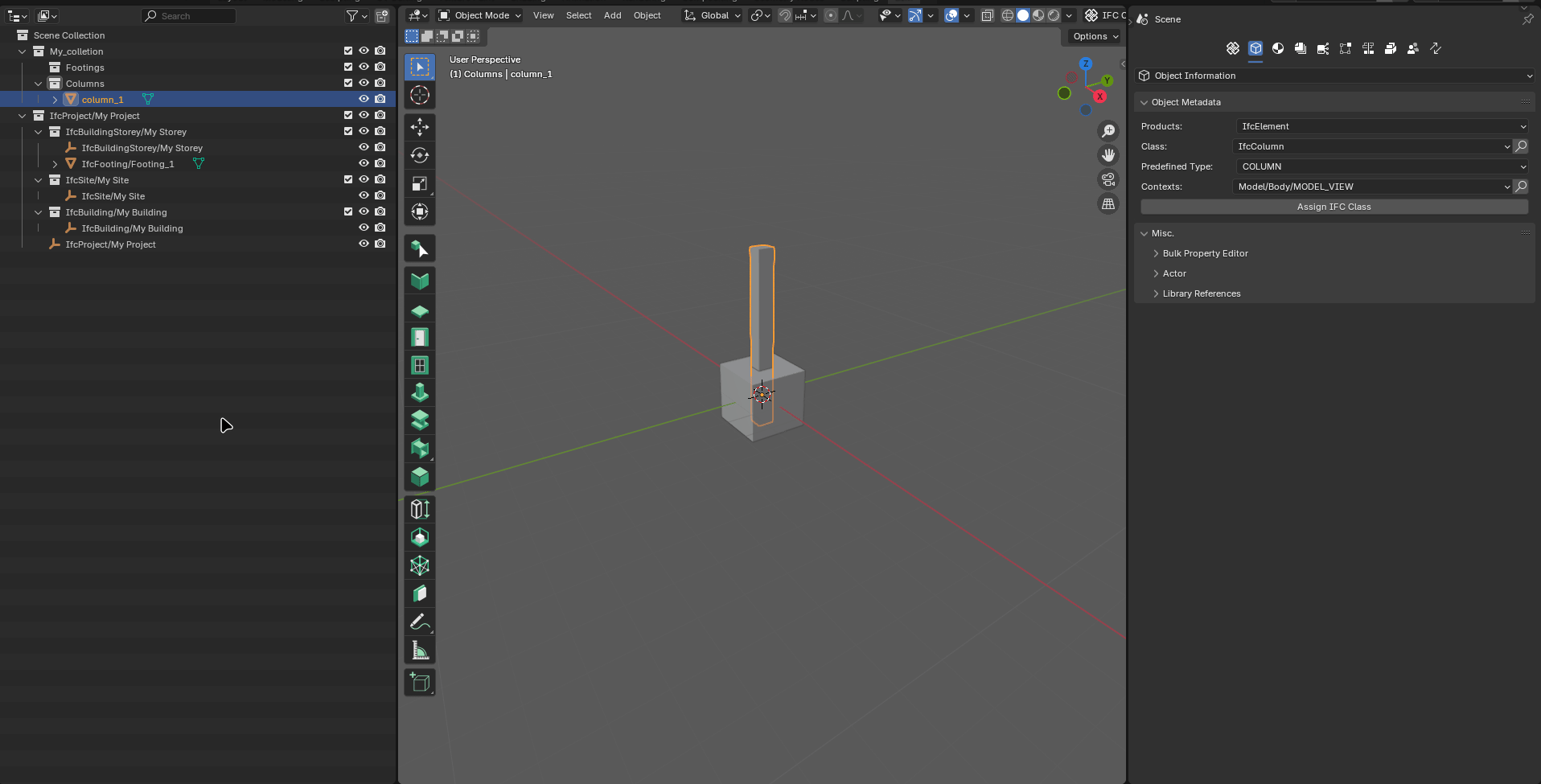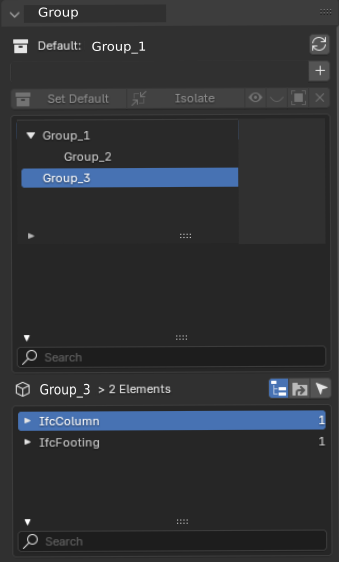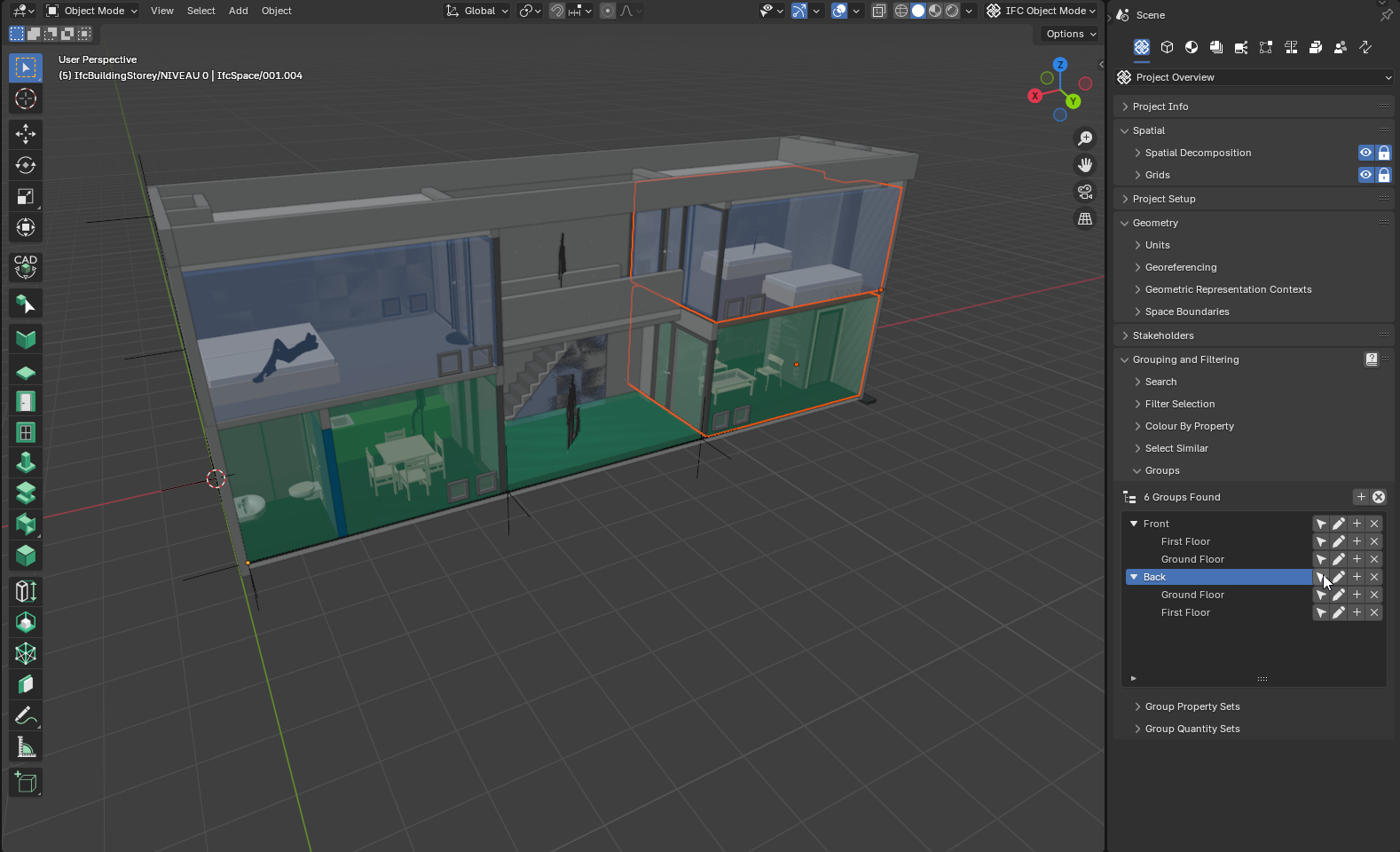W
by walpa on 23 Oct 2024, edited 24 Oct 2024
#
Hi,
Thanks for this feature, it's fantastic!
I model the object within my collection and assign an ifc class. At this point a "link" is created to the ifc object within my collection.
-
to delete this "link" in my collection I select the object in the outliner, right-click and select "Unlink"
-
to delete this "link" in the IfcProject I select the object in the outliner, right-click and select "Unlink"
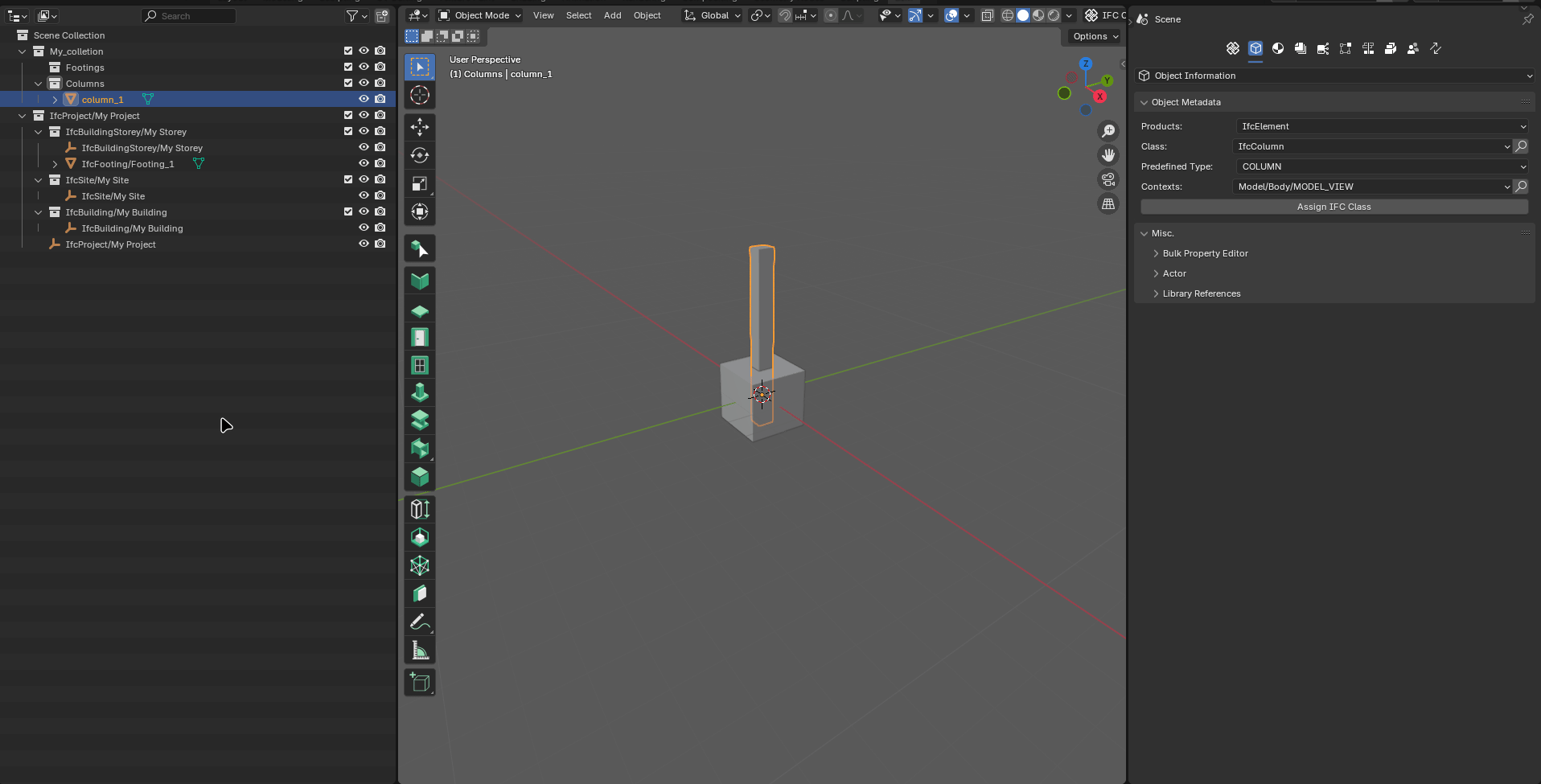
I didn't notice that this corrupts anything, the blender file loads the same way it was saved and the ifc file loads preserving the objects within the IfcProject.
Now I want to know how to do the reverse (in case of user error, or something similar):
Thanks
B
by bruno_perdigao on 23 Oct 2024
#
In vanilla Blender, you can link an object by dragging it to the collection and holding ctrl.
However, regarding the IFC spatial tree structure, it is recommended to use the Spatial Decomposition panel.
W
by walpa on 23 Oct 2024
#
Thanks @bruno_perdigao, cool trick!
I mentioned "link" but I don't know if that's what BonsaiBIM is doing. Is it really a link?
In my use case, I'm separating by groups while modeling for BoQ.
If there was a way to show the organization of the groups (UI similar to spatial decomposition) it would be great, but I imagine that must be at the end of the priority queue.
Like this:
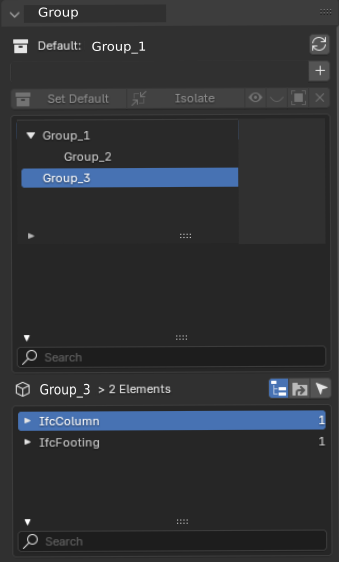
Cheers
B
by bruno_perdigao on 24 Oct 2024
#
What about the groups panel in Project Overview? When you click to edit you get kind of what you're describing. Maybe we should also get this view when it's not editing.
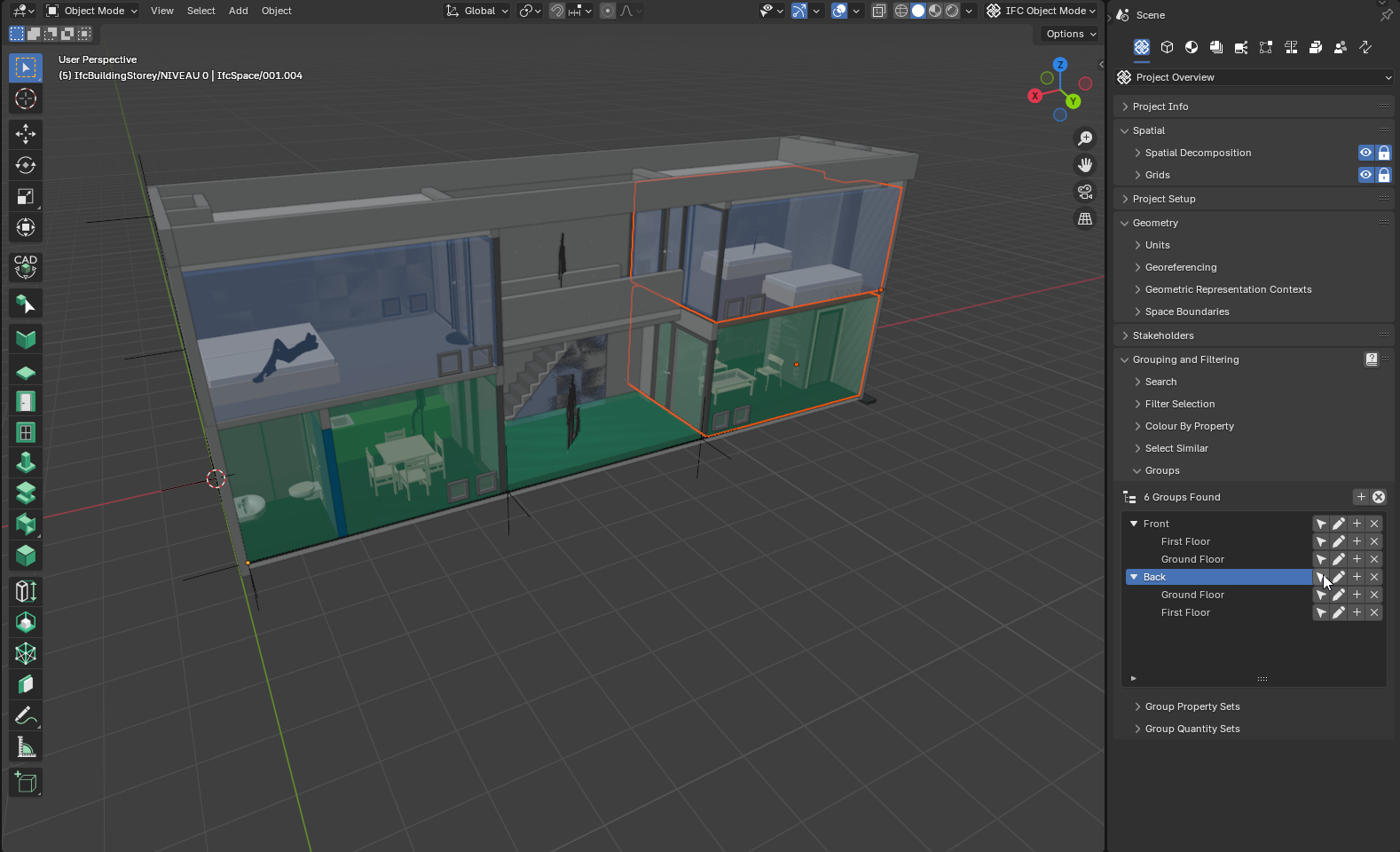
W
by walpa on 24 Oct 2024
#
+1 votes
@bruno_perdigao said:
What about the groups panel in Project Overview?
It works.
I think:
-
UX: interface standardization (remove some of that amount of icons that can confuse more limited people like me...lol)
-
Functionality: it can allow a group to be active (or none) and objects when created can be assigned to the group automatically (similar to spatial decomposition)
Sorry, a bit of a digression. :)
Thanks.